ReefMaster RM-4K
Troubleshooting & Technical Updates
1. Important update about properly sealing the Reefmaster RM-4K underwater housing
2. Display is black but camera is powered on
3. Camera Locks-up* or “Card Error” message
4. Camera not connecting to ReefMaster app on iPhones
5. Cannot find ReefMaster app in app store
6. ReefMaster Android App Update V1.4.7 (Android only)
7. Caution about Spray-on sunscreen damaging to reefs and plastics
8. Caution when connecting accessory to tripod mount
9. Deleting Pictures and Videos
10. Camera locks up
11. Low audio volume when playing back video
12. Connecting ReefMaster camera to smartphone or tablet with USB cable
13. Can’t make WiFi connection to laptop or desktop computer
14. Battery life when using camera in extreme cold temperatures
15. Recording continuous video
16. Pictures / videos not sharp or out of focus
17. Pictures / videos are green or blue
18. “Incorrect password” message when trying to make a WiFi connect
1. Important update about properly sealing the ReefMaster RM-4K underwater housing
Make sure the pressure locking thumbscrew is correctly aligned when sealing the underwater housing (i.e. NOT cross threaded). There should be no gap between the waterproof door and housing body.


2. Display is black but camera is powered on
Pushing the up (display) button on the side of the camera will turn the display off and on for power-saving purposes. Make sure the button was not pressed by accident.
3. Camera Locks-up* or “Card Error” message
The ReefMaster RM-4K camera is compatible with Micro SDXC Class UHS Class 3 (U3) or Video Class 30 (V30) memory cards. UHS Class 1 (U1) or Video Class 10 (V10) cards do not have a fast enough read/write speed and cause “card error” message or camera lock-up.
We recommend memory card size of 128GB or 256GB made by a reputable brand, like SanDisk, Delkin, Samsung, Panasonic, Kingston, PNY, Transcend or Lexar. We will post updates regarding the use of newer, high memory 512GB+ cards after more tests are completed.
* In the event of a camera lock-up. Push the Power and Shutter buttons at the same time to force-off the camera.
4. Camera not connecting to ReefMaster app on iPhones
If ReefMaster app shows “Camera Not Connected” message but iPhone Wi-Fi settings shows camera is connected, the Local Network have not been allowed. To allow Local Network permission, go to iPhone Settings, scroll down to ReefMaster app and allow Local Network.
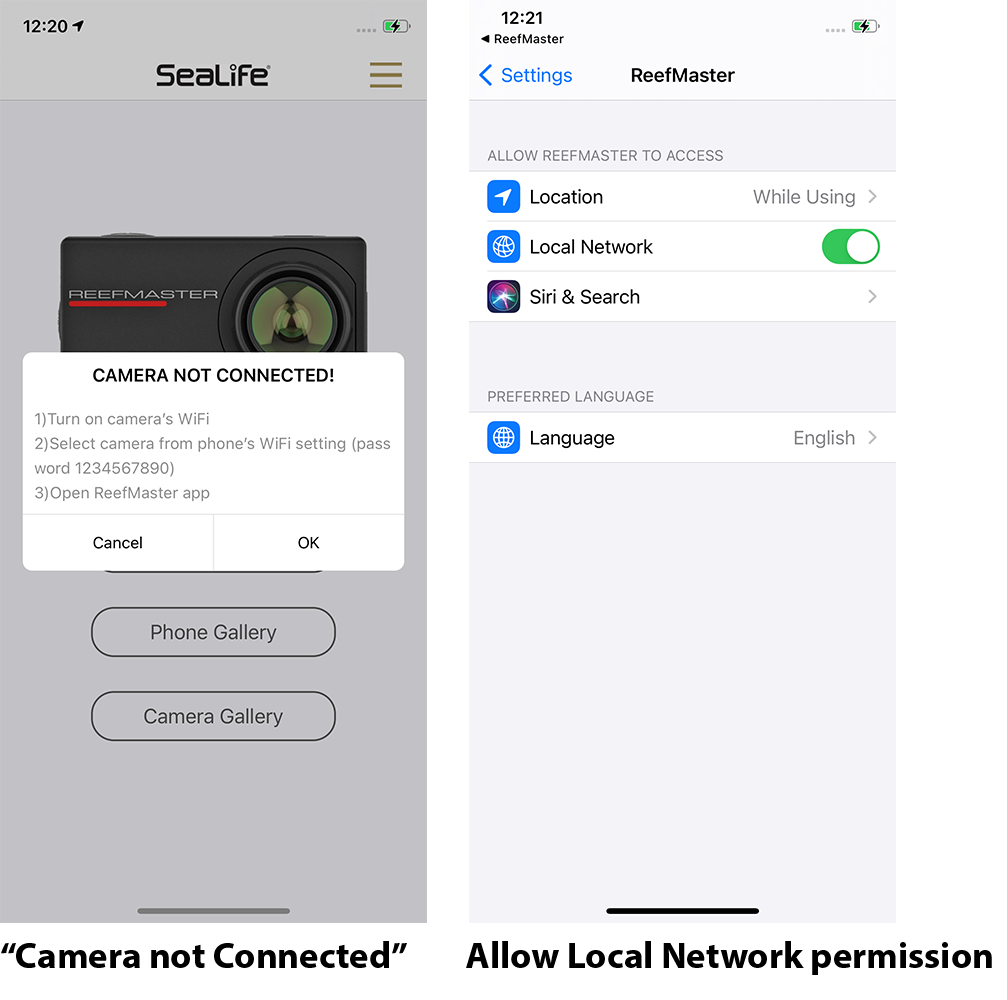
5. Cannot find ReefMaster app in app store
Search app store for “ReefMaster”. The Instruction Manual says to search for “SeaLife ReefMaster”, which is not correct and will be updated.
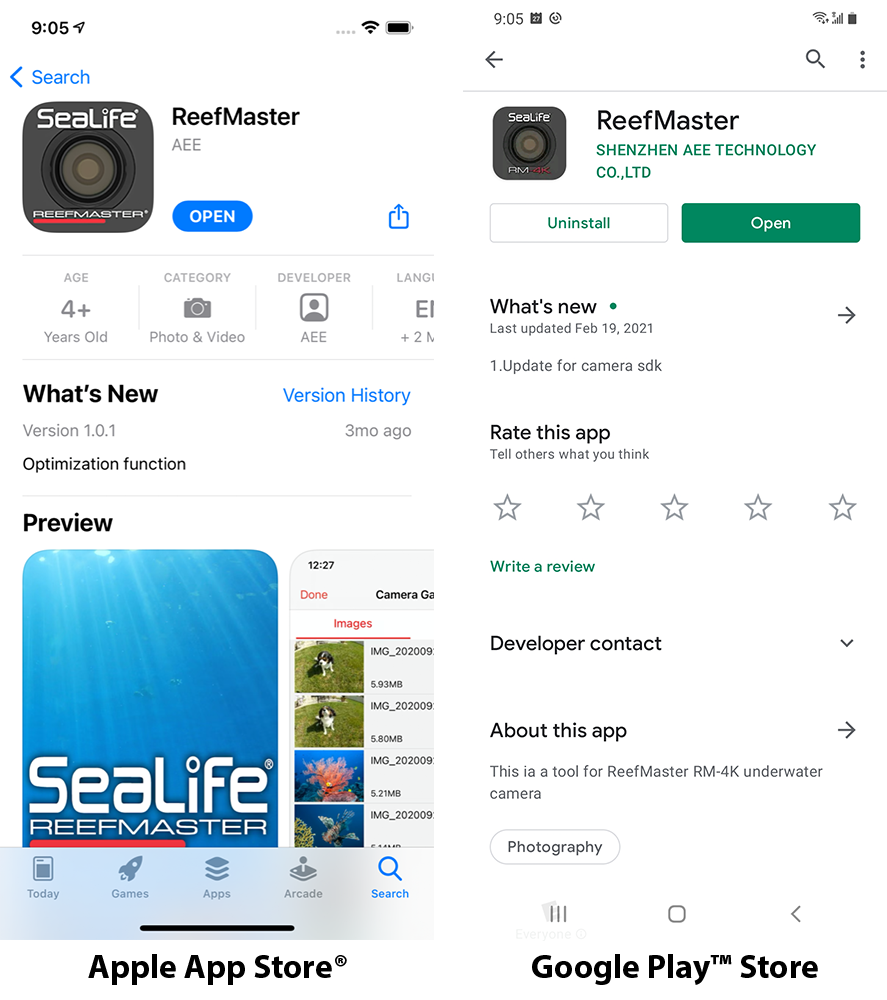
6. ReefMaster Android App Update V1.4.7 (Android only)
On October 27, 2023, SeaLife released ReefMaster app update version V1.4.7 to Google Play app store. The update fixes some minor bugs associated with Android 13 and 15 operating systems. Please update your ReefMaster Android app via Google Play app store. Report any bugs or issues to quality@sealife-cameras.com.
7. Caution about Spray-on sunscreen damaging to reefs and plastics
It’s a known fact that many sunscreens contain chemicals harmful to reefs and marine life. These same chemicals are also damaging to some plastics, including polycarbonate commonly used to manufacture underwater camera housings and diving equipment. Test results confirm that spray-on sunscreens are particularly aggressive causing a chemical reaction that can make the material become brittle and crack.
SeaLife UW cameras/lights and some accessories are manufactured from a high-quality grade of polycarbonate. Polycarbonate is used in many products where high impact resistance and/or optical transparency is important. Such products include sports safety equipment, medical devices, automotive parts and electronic device housings, to name only a few. Despite polycarbonate’s impressive engineering characteristics and expansive presence in modern life, it is unfortunately susceptible to damage from some sunscreens.
We highly recommend using sunscreens that are advertised as safe for oceans and reefs. If you use a spray-on sunscreen, never apply it around your diving equipment or UW cameras/lights. Always wash your hands after applying sunscreen to avoid contaminating plastic material when handling it. Soak and rinse your cameras, lenses and lights for 20 minutes and allow to completely dry before storage.
8. Caution when connecting accessory to tripod mount
Do not connect any accessory to the camera’s ¼-20 tripod mount where the screw length exceeds 0.3” (7.5mm). Using a ¼-20 screw that is too long will bottom out in the tripod hole and create a high degree of stress to the camera housing material that may result in cracks and consequential flooding.
Also, never apply thread-locking compound or any chemicals to the tripod mount area. These compounds may cause chemical reaction that permanently damages the camera housing material and consequential flooding.
9. Deleting Pictures and Videos
In Playback mode thumbnail view[A], you can delete the selected photo or video by pushing and holding shutter button. The camera will display “Delete File” – “Single File” or “ALL Files”[B]. Select the desired option using the up or down buttons. The camera will display “No” or “Yes”[C]. Select Yes to delete or select No if you do not want to delete the file. Push Power/Mode button at any time to cancel and return to thumbnail view. You may also format the camera to delete all files.
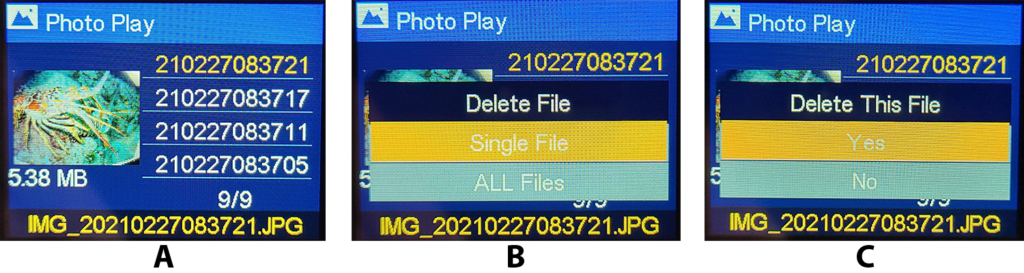
10. Camera locks up
There are no known issues that cause a lock-up except for using a noncompatible memory card.
The ReefMaster RM-4K camera is compatible with Micro SDXC Class UHS Class 3 (U3) or Video Class 30 (V30) memory cards. UHS Class 1 (U1) or Video Class 10 (V10) cards do not have a fast enough read/write speed and cause “card error” message or camera lock-up. We recommend memory card size of 128GB or 256GB made by a reputable brand, like SanDisk, Delkin, Samsung, Panasonic, Kingston, PNY, Transcend or Lexar.
In the unlikely event you experience a camera lock-up, push both top buttons (power and shutter) at the same time to force-off the camera.
Please report any lock-ups to SeaLife service center at service@sealife-cameras.com. Include camera serial # and any details about when the lock-up occurred.
11. Low audio volume when playing back video
The camera includes a microphone located inside the waterproof enclosure, which may be set to High, Medium or Low volume, or turned OFF. When the microphone is on and set to high, the audio volume is still somewhat low because of the waterproof housing design. Underwater, you will hear the diver breathing. Above water only loud sounds will be recorded. We recommend using Windows Movie Maker, Apple iMovie, YouTube or video editing software to add music or narrations to your final video production.
12. Connecting ReefMaster camera to smartphone or tablet with USB cable
Here is how to connect the ReefMaster camera to any smart phone/tablet using a USB cable and camera adapter. A wired connection results in much faster download speed compared to wireless connection.
Android
You will need a USB adapter that plugs into your phone or tablet’s USB port, converting it to a standard USB-A port. Most Android phones today have a USB-C type USB port. Here’s an example of a USB-C to USB-A adapter:

Insert the USB adapter into your phone or tablet and connect the ReefMaster camera USB cable into the adapter, just like you would with your computer. Then, power on the camera to connect.
On your Android phone, open the “My Files” app and select USB Storage. There you will find all the photos and videos saved in the camera’s memory.
iPhone/iPad
You will need an “Apple Lightning to USB 3 Camera Adapter”, which is available at most Apple Stores or online.

Insert the Apple USB adapter into your iPhone or iPad and connect the ReefMaster camera USB cable into the adapter, just like you would with your computer. The Apple USB adapter must be powered by a standard iPhone or iPad wall charger. For iPads, use the larger 5V 2A wall charger. For iPhones, you can use the larger 5V 2A wall charger or the standard 5V 1A wall charger. Then, power on the camera to connect.
On your iPhone/iPad, open the “Files” app and select “Browse” located at the bottom. There you will find a location called “NO NAME” – that is the ReefMaster camera connection containing all the photos and videos saved in the camera’s memory.
13. Can’t make WiFi connection to laptop or desktop computer
The SeaLife ReefMaster camera only support wireless connection with Android or Apple smart phones /tablets, not with laptop or desktop computers.
14. Battery life when using camera in extreme cold temperatures
The camera is designed to be operated at temperatures of 0°F to 120°F (-18°C to 50°C) on land and +33°F to +110°F(.5 °C to 44°C) underwater. When using the camera in extreme cold temperatures, the battery life at full charge will be less than when operating at normal room temperatures.
15. Recording continuous video
The ReefMaster camera is capable of recording continuous video as long as there is sufficient memory space and battery power available. The continuous video will be saved as a series of video clips with maximum file size of 3.9GB, which is about 9 minutes of 4K video resolution and 24 minutes of 1080p resolution. This smaller video clips makes it easier to download and manage the files. We recommend using Microsoft HD Movie Maker Pro™ or Apple iMovie™ app to combine the clips and make other edits, like adding music, titles, etc.
16. Pictures / videos not sharp or out of focus
The camera uses a fixed focus lens that is sharp from 12” (30cm) to infinity. Make sure to maintain at least 12” (30cm) distance between the camera and the subject. For closer shooting distances consider purchasing the SeaLife Super Macro Lens (SL571) or SeaLife 10X Close-Up lens (SL572) at your local SeaLife dealer. To find a dealer near you, click here: https://www.sealife-cameras.com/dealer-locator/
17. Pictures / videos are green or blue
If underwater photos and videos are too blue or green, set the White Balance setting to Underwater Shallow or Underwater Deep according to your depth. The underwater color correction feature is most effective at depths less than 50ft/15m, depending on ambient lighting conditions and visibility. Using a Sea Dragon Underwater Photo-Video Light will restore color balance at greater depths or low-light conditions.



18. “Incorrect password” message when trying to make a WiFi connect
Here is how to fix the “Incorrect Password” message when connecting to the ReefMaster camera. The factory default password is 1234567890, which is shown on the camera display after pushing the WiFi button. If you changed the password, you will see the new password in the same location.
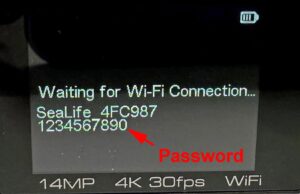
Enter the displayed password on your phone WiFi settings when prompted. If you still get the “Incorrect Password” message, reset the password as follows:
- Power the camera off and on.
- On the camera, go to Menu mode >>> System Settings >>> Format, and format the camera. Important – Make sure you download all of the photos and videos saved in the camera’s memory before formatting because formatting will delete all files from the memory.
- Now, go to Menu mode >>> System Settings >>> System >>> System and select “Restore to Factory Settings”. The password will now be reset to 1234567890.

