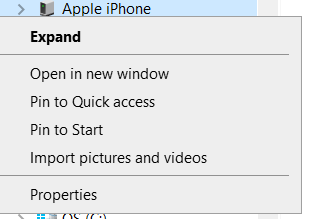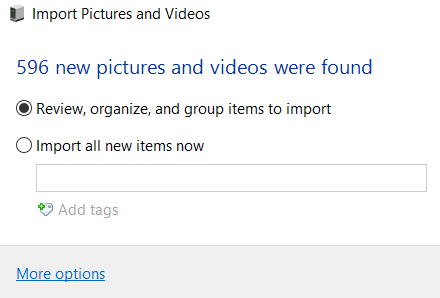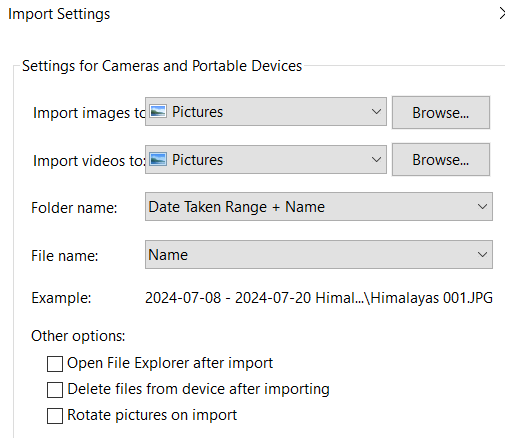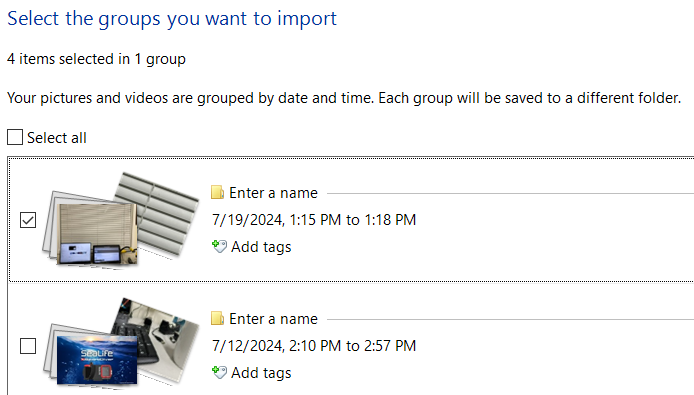Contact us for support: sealife-cameras.com/contact

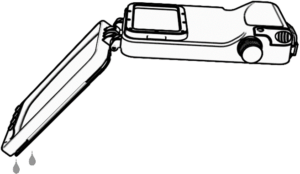
The purpose of the Leak Analysis is to check if the housing maintains an airtight seal before diving. After sealing the housing and applying the vacuum pump pressure, the housing monitors the internal air pressure for any changes. If the housing loses internal vacuum pressure, the phone will display “Leak Detected” or “Keep Pumping”, depending on the amount of pressure change. If the housing maintains vacuum pressure, the leak analysis will be successfully completed, and the housing is ready for diving.
Here are the most common causes for a loss of vacuum pressure resulting in leak analysis failure:
Inserting a hot phone into the housing before starting the leak analysis will also cause thermal expansion inside the sealed housing and vacuum pressure drop. A freshly charged phone may be hot. Also, unused apps running in the background will draw battery power and generate heat. Force off all apps running in the background, except for the SportDiver app. Also, allow a hot phone to cool down before starting the leak analysis.
If the above information does not fix the issue, please contact the SeaLife Service Center in your country for assistance. For a list of dealers/distributors that can offer repair service, please visit the SeaLife website at www.sealife-cameras.com/dealer-locator/
The SportDiver housing vacuum pressure check (leak analysis) works up to altitude of 6500 ft / 1980 m (11.6 psia). At higher altitude, the SportDiver LED status indicator will show red/green/yellow error code.
When diving at altitudes higher than 6500 ft, you will need to disable the leak alarm in the SportDiver app Settings Menu. Make sure you carefully set up the housing to avoid a leak – inspect, clean and lube O-rings, and properly seal the waterproof door. You also need to add pumps of vacuum pressure after sealing the housing even though the leak alarm is disabled. The vacuum pressure helps the waterproof door to fully seat itself into the housing, creating a strong seal.
The SportDiver app includes a Leak Alarm On/Off setting, however we do not recommend disabling the pre-dive vacuum pressure leak alarm unless diving at high altitude (See above). If you decide to turn off the Leak Alarm setting for some other reason, please understand that you are doing so at your own risk.
Important: Turning off the Leak Alarm setting will only disable the 3.5-minute pre-dive vacuum pressure check. The on-screen pressure gauge and “Keep pumping” message will not be displayed. The wet sensor leak alarm cannot be turned off and will remain enabled. You should still add two to three pumps of vacuum pressure after sealing the housing. The vacuum pressure helps the waterproof door to fully seat itself into the housing, creating a strong seal.
Replace the pre-installed medium-sized rubber grip tabs with the small-sized grip tabs. For some of the largest phone models, you may need to remove the grip tabs on the left side and use small grip tabs along the bottom. The online compatibility chart shows “0/S” in the grip tab size column, which means no grip tabs on left and small grip tabs on the bottom. The other grip tab sizes are in the white envelope included with the SportDiver. Please refer to the instruction manual for more details.

The internal vacuum pressure must be released before the housing can be opened. Unscrew the vacuum check valve cap. Use your fingertip to move the rubber yellow 1-way valve sideways to release the pressure. Do not push down the valve as that will not release the pressure. You may also use some unsharp object, like a pen cap, to move the valve sideways. Never use sharp object near the rubber 1-way valve.
The housing wrist strap included with the SportDiver UW camera attaches to the housing as shown below. Attached the looped end of nylon cord through the housing strap connector (A). The clip (B) is used for attaching the camera to your BCD (buoyancy Control Device) D-ring. Adjust the sliding lock (C) to tighten around your wrist.
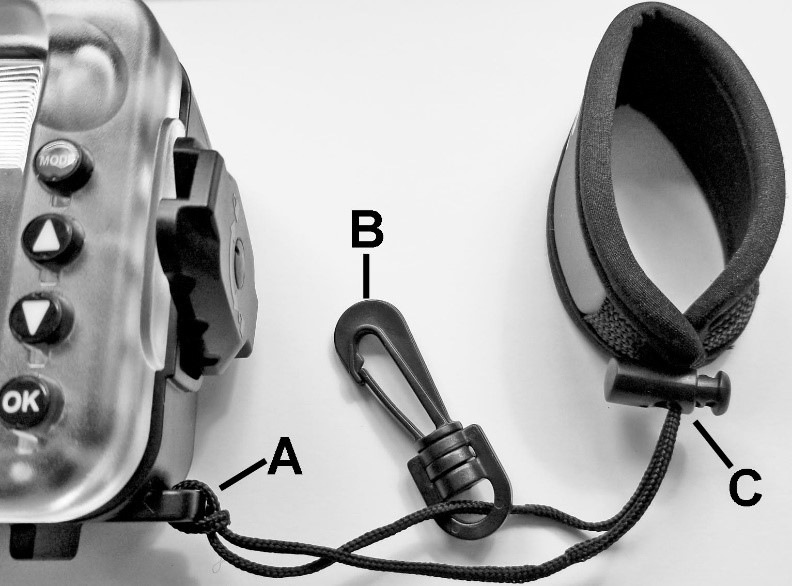
Humid air or water drops trapped inside the underwater housing may condense on the cooler glass lens port and cause fogging. Here is the best way to prevent fogging:
Glare in the upper left corner may occur when a bright light or sunlight is behind you and there is an air gap above the phone. Light is passing through the air gap and reflecting off the inside of the glass lens port. To eliminate the gap [and glare], select the appropriate rubber grip tabs along the bottom and side. For example, the iPhone Pro-series fits well inside the SportDiver housing using medium size grip tabs, but that creates a gap above the phone. Using large grip tabs along the bottom and small grip tabs along the left side eliminates the gap. See iPhone Pro-series before and after pictures below.


The Google Pixel 9 Pro has a tiny LED located below the wide lens, which is only visible in low light. Applying a small piece of black electrical tape directly under the Wide lens eliminated the glare issue. We are looking into a software solution for this issue and will release an app update if and when a solution is found.

The volume button is being pressed accidentally. Move the rubber grip tabs around so they do not touch the iPhone buttons.
Move the rubber tip sideways to release internal vacuum pressure. Pushing the yellow 1-way valve down will not release pressure.
Here are some common causes and solutions for the rear housing buttons not working:
If the above information does not fix the issue, please contact the SeaLife Service Center in your country for assistance. For a list of dealers/distributors that can offer repair service, please visit the SeaLife website at www.sealife-cameras.com/dealer-locator/
We recommend using two standard alkaline AAA batteries, which will last about 50 hours of continuous use. Single-use lithium and NiMH rechargeable AAA batteries may also be used in the SportDiver with no known side-effect. When using non-alkaline batteries, the housing battery strength indicator on the top right of the SportDiver app display may not be accurate because NiMH and lithium AAA batteries operate at slightly different voltages than alkaline batteries.
Slide the phone over to the right (towards the latch) before lifting the phone out from the housing. If the left side of the phone is up against the grip tabs when you lift the phone out of the housing, it will lift the grip tabs up and out of the slots.
If the SportDiver housing does not power on, please try the following troubleshooting steps.
If the above information does not fix the issue, please contact the SeaLife Service Center in your country for assistance. For a list of dealers/distributors that can offer repair service, please visit the SeaLife website at www.sealife-cameras.com/dealer-locator/
It’s normal for the phone to become hotter than normal because it is sealed inside the housing with limited ventilation. However, the phone should not become hot enough to affect performance or display “overheating” message. Here are some tips on keeping the phone as cool as possible.
If you see the “Prepare phone” during your dive, it means something caused a temporary power interruption, which restarted the housing. This is rarely a manufacturing defect. The most common cause is water damage to the power switch or internal electronics, or corrosion on the battery contacts. Repair service is needed.
As a temporary solution, you can disable the Leak Alarm setting in the SportDiver app. This can be done while underwater, so you can continue the dive without seeing the “Prepare phone” message and pressure gauge. You know the housing is waterproof because it has already successfully passed the 3.5-minute pre-dive leak analysis. Turning off the Leak Alarm setting only disables the pre-dive leak analysis. It does not disable the wet sensor leak alarm.
SportDiver iOS app update version 3.5.1 was released on October 29, 2025, and includes the following:
Note: Another app update with more enhancements is in progress and will be released soon.
If you encounter any app issues after installing the update, please email us at quality@sealife-cameras.com. Include a description of the issue and your phone’s make/model and the operating system installed on your phone.
If the holding spring rubber pad inside the SportDiver housing is contacting the Camera Control side button, the camera app will open. To prevent this, disable Camera Control. Go to Settings >>> Accessibility >>> Camera Control and disable Camera Control.
This is not a bug. We reassigned the OK button function in Playback mode. With SportDiver app update version 3.4.5, the OK button in Playback mode is now used to start/stop videos playback. The previous app version had videos starting automatically, but that caused the app to become unstable. We will add a new method to delete photos with the next app update. Until then, you can easily delete photos/videos from the native Photos app on your iPhone. You will see a folder called “SportDiver” in the Photos app. Deleting a file in that folder will also delete the file in the app.
The new Camera Control button featured on iPhone 16-series models may accidentally activate when installing or removing the phone from the housing. The black rubber pad on the holding spring inside the SportDiver housing is aligned with the Camera Control button. The Camera Control button is flush with the side of the phone, but it may still be activated if the rubber pad is push into the side of the phone at an angle.
To avoid accidentally activating the button, turn off Camera Control. Go to Settings >>> Accessibility >>> Camera Control and disable it,
SeaLife released SportDiver app update for Android phones on January 15, 2025, which includes some Google’s compliance updates. This update includes all of the app enhancements made with app update V2.5, which was released in December 2024:
– Photos and videos will be saved in portrait or landscape based on phone orientation.
– New Focus setting user interface. The Focus setting was removed from the Settings menu. To manually adjust focus, push the OK button when in Photo or Video mode to switch between zoom and focus. Use the up and down buttons to change the manual focus from 0.00 to 1.00 in 0.05 step increments. Select AF for auto focus. AF is the default setting.
– Add the location tag to the photos and videos. To view the location of where the photo/video was taken, go to the phone’s native Gallery app and select “Details”. The last known GPS location will be used for photos/videos taken underwater.
– Added smooth zooming action for better user experience. The transition between zooming steps is smooth, not one big jump.
If the SportDiver app closes or crashes and goes to the home screen, do this:
If you are still experiencing any app issues after following the above troubleshooting, please email quality@sealife-cameras.com for help. Include a description of the issue, your phone make/model and the operating system installed on your phone.
The MagSafe external battery charger for iPhones will not fit inside the SportDiver housing. It will interfere with the SportDiver’s waterproof door. Please make sure to remove the MagSafe charger before installing the iPhone in the SportDiver.

The smartphone camera’s auto focus system requires sufficient lighting and contrast to focus on the target subject, as well as good visibility for the camera to “see” the subject. If the subject is in low light or blending in with foreground/background (i.e. low contrast), the camera will struggle to focus. If you are experiencing focusing issues, please try these troubleshooting tips:
When video resolution is set to 120 fps (frames per second) or 240 fps, the playback will be in slow motion. This is useful when recording fast moving subjects and adding a dramatic effect to your videos. Recording videos at 30 fps or 60 fps will play back at normal speed.
Newer Huawei smartphones use Harmony operating system, not Google Android version. SeaLife is investigating development of a SportDiver Harmony camera app. Any updates regarding availability will be posted on the SeaLife website.
The SportDiver app will save the first photo or video in Playback mode. You may delete the other files by pushing the OK button and selecting YES, however, the first photo/video will always be saved. This is necessary to prevent the app from becoming unstable and potentially crashing.

Back tap is an iPhone feature that performs select tasks when tapping on the back of the phone 2 or 3 times. Back Tap should be turned Off when the phone is inside the housing because it may accidentally perform the task and close the SportDiver app if the housing gets bumped or knocked.
We recommend using the VLC Media Player, which is a free download at https://www.videolan.org/vlc/index.html
There is a slight delay when selecting video mode or when changing lenses. This delay is necessary for stable app performance.
The SeaLife SportDiver app includes on-screen exposure & settings data feature, which can be enabled or disabled. To enable the on-screen exposure data feature on your iPhone, go to your phone Settings, scroll down to the SportDiver app and turn on “On-screen Settings”. For Android phones, the on-screen display setting is located at the bottom of the SportDiver app Settings Menu.
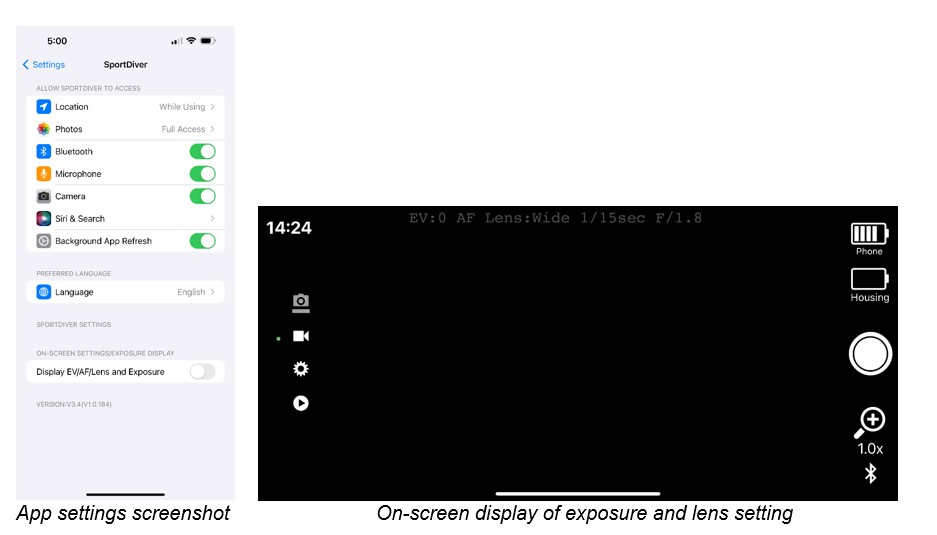
Check that SeaLife SportDiver app permissions are set correctly. The following screenshot shows the correct app permissions. Access to Photos must be set to “All Photos”. App permissions are located under phone Settings -> SportDiver [app].

Phone notifications may still appear if exceptions are allowed. For iPhone, got to your phone’s settings and select “Focus” to review and update your Do Not Disturb settings. For Android, remove any Do Not Disturb Exceptions.
When trying to download RAW photos from your phone to another device, iPhones will automatically convert the RAW (.dng) photo to a JPEG (.jpg) photo.
Here is how to download or transfer the original RAW photo from your phone to another device:
The RAW (.dng) photo is now saved in the designated folder in the “Files” app. From there, you can share the original RAW file to other destinations (i.e. email, Airdrop, Dropbox, etc).
Here is some more information from Apple on how to import photos. https://support.apple.com/en-us/HT201302.
The SportDiver iOS app includes a Triple lens setting, which applies to all iPhone Pro and Pro Max models with 3 lenses. The Triple lens setting allows you to quickly change Ultrawide, Wide and Telephoto lenses when zooming up/down. The zooming magnification value corresponds to the lens being used. For example, 0.5x is the ultrawide lens, 1.0x is the wide lens, etc. The other zoom values between lenses are using some digital zoom.
Notes
The SportDiver iOS app includes all supported video formats in the Video settings menu. If a particular video format is not included in the menu, it means Apple does not support it. Apple has made significant changes with recent iOS updates, including restricting certain video formats that were previously available for a particular iPhone model. This mostly affects older iPhone models and iPhones with lower memory storage capacity.
The manual white balance setting is not supported by some Huawei and Redmi phone models. The live view will appear green and result image capture will be black. See below screenshots. This is a limitation with those phone models and app update will not fix this issue.
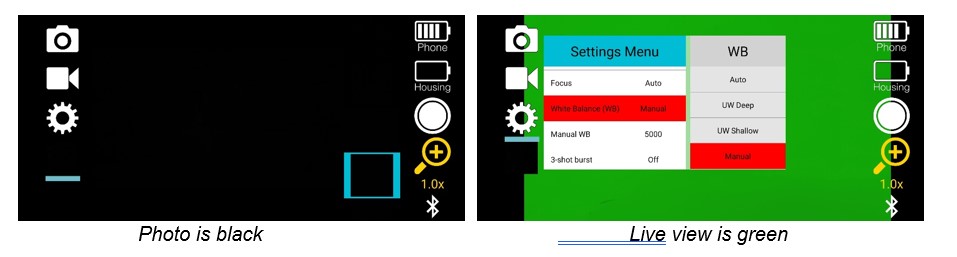
For Android phones with two or more lenses, the SportDiver app may not show all available lenses in the Lens settings menu. This is not a bug. Some Android phone makers block out access to ultrawide and telephoto lenses. The SportDiver app will display all lenses made available by the phone maker. In most cases, it is possible to access the Telephoto lens by using the normal Wide lens and zooming to 2.5x or 3x – the lens will automatically switch to Telephoto.
Some Android phones include a high photo resolution of 48MP or higher. The highest available photo resolution setting with the SportDiver app is 12MP. This is not a bug or oversight. Most Android phone makers will limit the maximum saved photo resolutions to 12MP. This limitation applies to all Android camera apps, not just SeaLife. We are monitoring this closely and will update the SportDiver app if and when higher photo resolution options are available.
One thing to note – The SportDiver app will utilize the full image sensor size that the Android phone is capable of capturing. For example, if the phone’s true image sensor resolution is 48MP, the phone will convert the 48MP to 12MP using a technology called “pixel binning”. The result is an ultra-sharp 12MP image because it utilizes all the pixels available within the image sensor.
Currently, the SportDiver Android app does not support video frame rates faster than 30 frames per second (FPS). This is not a bug or oversight. We are continuing beta testing and hope to add HD & 4K 60+ fps video settings with a future app update. Higher frames rate tests have not produced acceptable results and could affect the app stability.
Some Android phone makers position the ultrawide lens in the upper left corner of the phone, causing
the SportDiver lens port to appear in the photo or video (i.e., Vignette). This issue only applies to some
Android phones but not iPhones. iPhone has the ultrawide lens positioned away from the corner, so
there is no vignette.
The SportDiver housing is designed to automatically connect to your iPhone or Android smartphone running the current or previous version operating system. Older phones that cannot update to the current or previous operating system released by Apple or Google are not supported and may not connect.
It may take up to 1 minute for the phone to automatically connect to the SportDiver housing. The blue status LED will blink with the phone is not connected and will be solid blue when it is connected. You will also see the Bluetooth icon on the bottom right of the app turn from white to blue when the phone connects to the housing. Please follow these troubleshooting tips:
If the above information does not fix the issue, please contact the SeaLife Service Center in your country for assistance. For a list of dealers/distributors that can offer repair service, please visit the SeaLife website at www.sealife-cameras.com/dealer-locator/
Please let the service center know what smartphone make/model you have, and what operating system the phone is using.
Photos downloaded from your iPhone to Windows PC using a USB cable connection will be saved in HEIF format. This is not a bug or anything that the SportDiver app can control. To download files in the original format setting used in the SportDiver app, following these steps: